
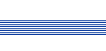
AnetHelpTool Details
Main concepts
 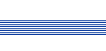 |
|||
AnetHelpTool DetailsMain concepts |
|
||
The AnetHelpTool's project is a prototype of your Help system. You have to write all topics of it, link topics, describe them by keywords only once. After you've done it, you can get your Help file in one of the following formats: Winhelp, HTML Help or in the set of HTML files, that you can upload onto your web site.
As we said earlier, Help project consists of topics. The topic consist of nonscrolling area, graphics and the text of the topic.
There are mechanisms of navigation for convenient browsing through the topics in your help system. These mechanisms include Contents, Keywords and Hotspots.
If you are software developer, you can develop an interface of co-operation of Help system and your application for making context sensitive calls.
Every Help system has to include Contents topic. It provides information about topics that are included in Help file. Typically Contents is the first topic available for user after opening the Help file. User can jump on Contents topic by clicking on Contents button in main Help window. There are three styles of Contents:
AnetHelpTool lets you use all three styles of Help system - WinHelp for Windows 3.x, WinHelp for Windows 95 and HTML Help..
See also Second lesson to build contents yourself.
There are four ways to navigate in the topics of your Help system:
There are four objects that provide these methods in your Help system:
You can support all of these objects in AnetHelpTool. A little bit later we'll tell you how you can include those objects in your Help project. (see Second lesson)
WinHelp application allows users to search for topics with the use of keywords assigned to the topics. When the user searches for a topic by keyword, WinHelp matches the entered word to keywords assigned to specific topics. If more than one keyword is defined for a topic, a search is performed on all of them. WinHelp then lists matching topics by their titles in the Search dialog box. More than one topic can have the same keyword. Because a keyword is a fast way to access Help topics, it is convenient to assign keywords to most topics of a Help system.
Keyword field consists of any combination of characters including spaces. Keyword string can be up to 80 characters in length.
See also Second lesson to make the set of Keywords in AnetHelpTool yourself.
All Help's topics are connected each other. Different users need different levels of detailed information.You have to provide a comfortable way for browsing through Help's topics for all users. You can use Hotspots for that.
Hotspot can be a text type or graphic type. The clicking on it causes a jump on another topic or pop-up window may appear or an external program (or macro) may run.
So, Hotspots can be classified by the following groups:
See also second lesson to make hotspots in AnetHelpTool yourself.
Browse sequence is a group of Help topics that establishes a linear path through topics. It is useful for novice users, who need full information about program.
There can be multiple browse sequences in a Help file, but each Help topic can belong to only one sequence. You can move through help topics that are included in a browse sequence by pressing Browse buttons << and >>.
A Help topic is a distinct unit of information. Windows Help displays only one topic at a time. A user can view any topic in a help file by using a link to the topic or searching for keywords associated with the topic. Within a Help topic, there may be one or more jumps on which you can click to display another Help topic. A Help topic file typically contains multiple Help topics.
Every topic has:
See also First lesson to make a topic in AnetHelpTool yourself
Nonscrolling region (NSR) may contain text or image which has a fixed location at the top of a topic. Even if the topic is more than a full screen you can scroll throughout the main window with the NSR staying in place. Note that a NSR can be created only if the topic containing NSR will be displayed as a jump window, not a pop-up.
See also First lesson to make NSR in AnetHelpTool yourself.
AnetHelpTool supports the following graphical formats:
There are two methods for including images in a Help file:
In this case you can see the image in the topic text, but you cannot wrap text around the image (it is treated the same as a character).
In this case, in the resulting .rtf file, the inserted picture will be replaced with a string of type:
{command filename}
wherecommandcan be one of the following values:The filename should include only file name, not the file's full path.
- bmc - Aligns graphic as a character.
- bml - Aligns the graphic at the left margin of text; text wraps along the graphic's right edge.
- bmr - Aligns the graphic at the right margin of text; text wraps along the graphic's left edge.
When you use referenced graphics you have the widest range of options for displaying text and pictures. You can treat graphic as a character or wrap text around the graphic's left or right edge. You can include hypergraphics (created with the Hotspot Editor) only by reference. Including the same graphic by reference in several places in your topic file adds only one copy of graphic in the compiled Help file. For correct compilation of referenced graphics you should enter location of graphics files.
Note:
AnetHelpTool allows user to insert referenced bitmaps and metafiles as graphics, but it cannot display text wrapping around a picture if you insert it as bml or bmr reference.
Hypergraphics and multiple resolution bitmap are inserted as a reference string.
This is the single non-WYSIWYG AnetHelpTool feature.
Context sensitive help call provides connection between the user's actual working situation and the associated help topic. It allows user to click F1 for Help on the item that currently has the focus.
AnetHelpTool generates an include file (of .H format) to connect the help system with the programmer's application. You can view the .H file using, for example, Notepad. AnetHelpTool assigns succeeding numbers to the topic context strings. The number is an output parameter which should be assigned to the appropriate control context ID by the application developer.
To create Help-files in the WinHelp and HtmlHelp, AnetHelpTool uses external programs: WinHelp compiler and HtmlHelp compiler by Microsoft. Those programs are included to the distribution pack and will be installed to the AnetHelpTool directory.
To test correct spelling you can use the Spelling engine. "Spelling engine" is the seet of the "spelling DLL" and language specific dictionaries. We have not license to re-distribute the spelling engine dll's but AHT have all necessary interfaces (CSAP - Common Speller Application Programming Interface). So, you can use Word 97 capabilities for this purpose.